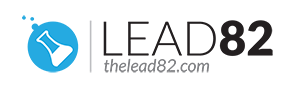You are reading this webpage because you appear to have forgotten your Windows login password. You’ve tried every possible password you can think of, but none of them appear to be correct.
Believe us when we say that we have experienced this vexing sensation. It’s logical that people want to bypass Windows password because they have lost or forgotten it. In this article we will show you how to bypass Windows password without resetting or changing the current password.
Table of contents
USE WINDOWS AUTOMATIC LOGIN
By default, when you turn on your computer, it will stop at the login screen (at this point you need to pick your account name and provide account password). Typing your user password can be automatically skipped if you’re the only user of your Windows PC (meaning you will auto log in without providing a password). In this article we provide guide on how to configure your Windows computer to automatically bypass the login screen. So you can log in to your Windows OS without removing or clearing your current password, letting you to log in without knowing the old password.
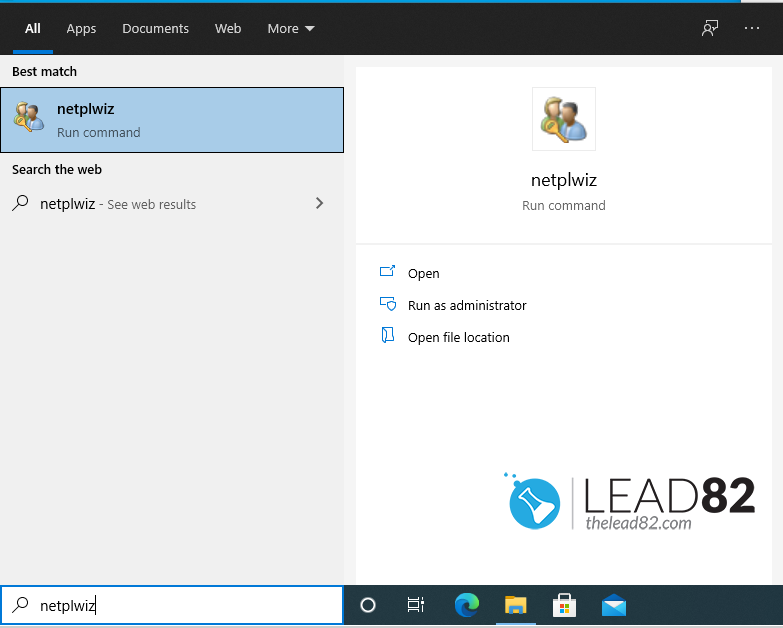
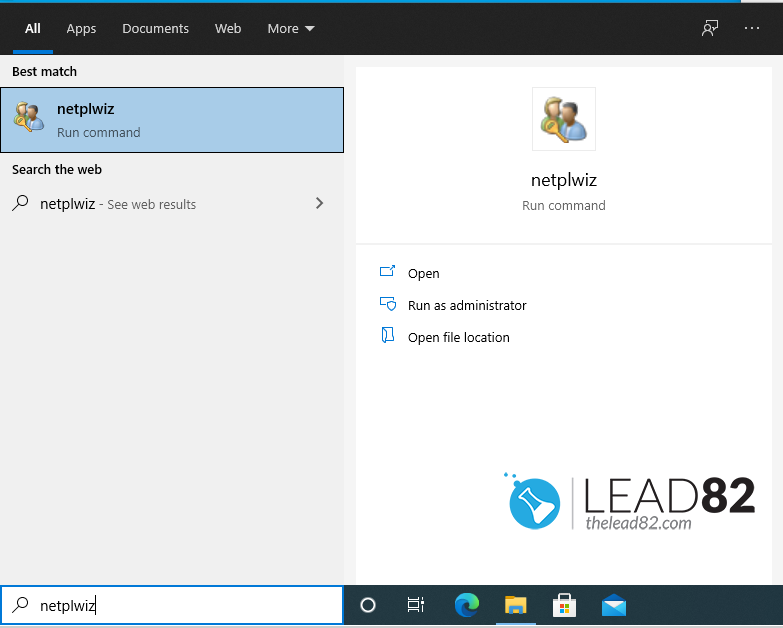
- To open the run command box, press Windows key + R. Enter netplwiz into the search box.
- Select the user you wish to automatically log in to in the User Accounts box, and uncheck the option “Users must enter a user name and password to access this computer.” After that, click OK..
- Fill the dialog box with correct user credentials
- Restart your computer; it will now skip the login screen and immediately log you in as the user you specified in the previous step.
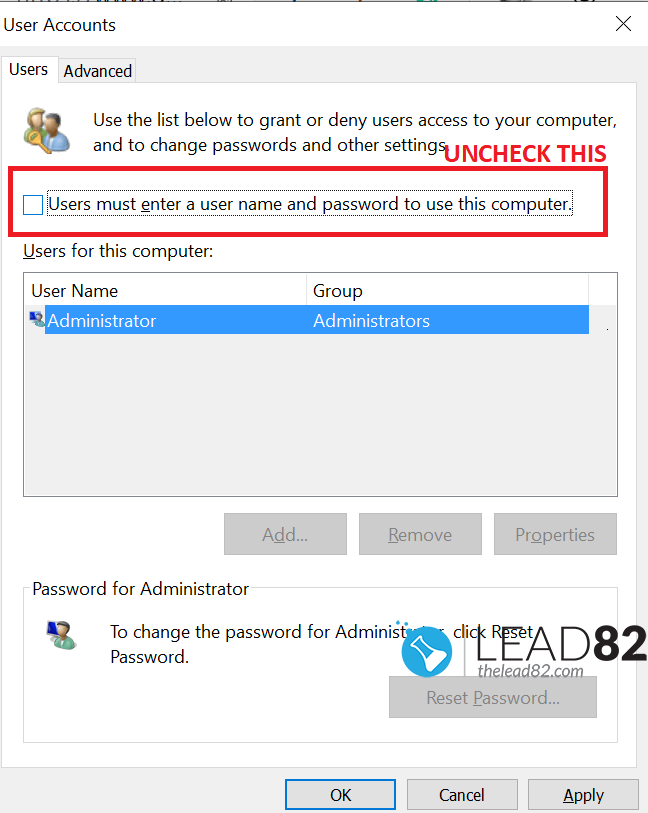
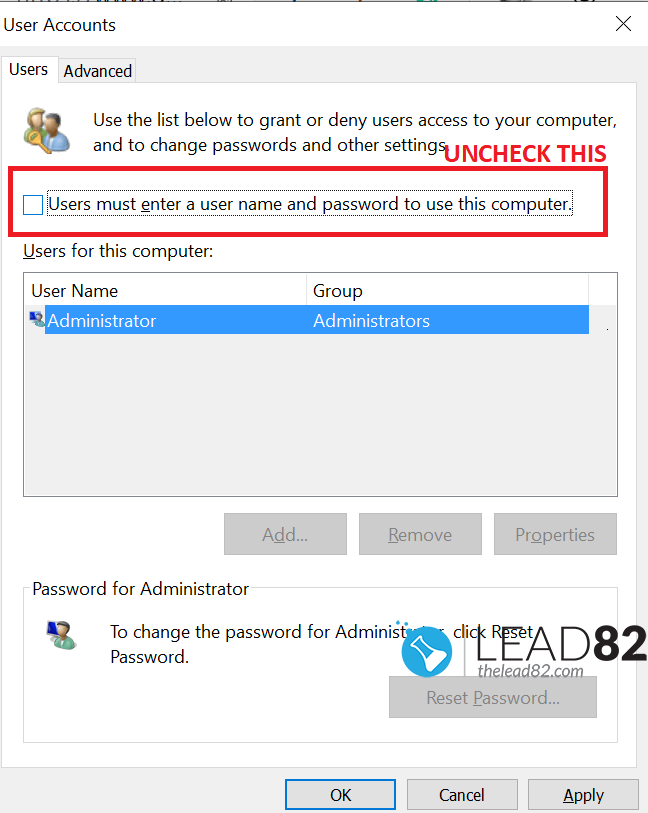
TURN ON AUTOMATIC LOGIN USING REGISTRY CHANGES
- To launch the Run dialog box, press Windows Key + R.
- Type regedit and press OK (registry editor window will appear on your screen)
- In the Registry Editor paste navigate to this location: HKEY_LOCAL_MACHINE\SOFTWARE\Microsoft\Windows NT\CurrentVersion\Winlogon
- Select and Double-click on DefaultUserName entry
- Enter your user name and press OK
- Double-click on the DefaultPassword entry. Enter your password and press OK
- On the Edit menu, click New and select String Value name it as AutoAdminLogon and press enter
- Pick and Double-click on AutoAdminLogon entry
- In the Edit String box, type 1 as the value, confirm with OK
- Close registry editor window and reboot your machine
- Now you can log in automatically without entering any password at all
USE FREE AUTOLOGON UTILITY
Autologon enables you to easily configure Windows’ built-in autologon mechanism. Instead of waiting for a user to input their name and password, Windows automatically logs on the designated user using the credentials you specify with Autologon, which are encrypted in the Registry.
Autologon util is very easy to use, you just need to run autologon.exe application, fill in the dialog, and click Enable.
BYPASS WINDOWS 10 PASSWORD USING UBUNTU LIVECD
Ubuntu is a popular Linux distribution, and the Ubuntu livecd allows you to boot and use it without having to install it on your hard drive.
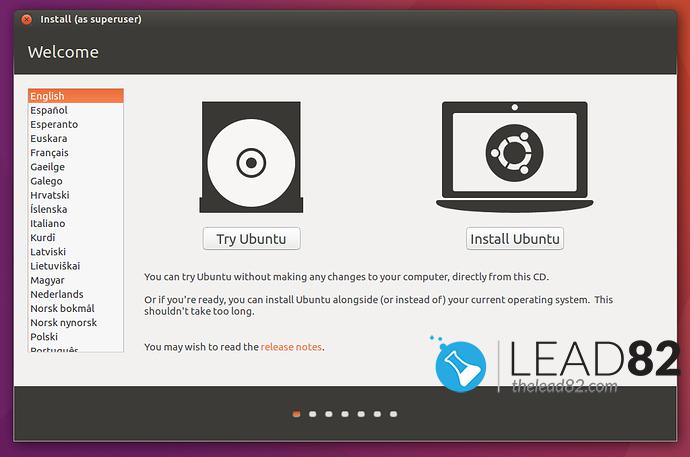
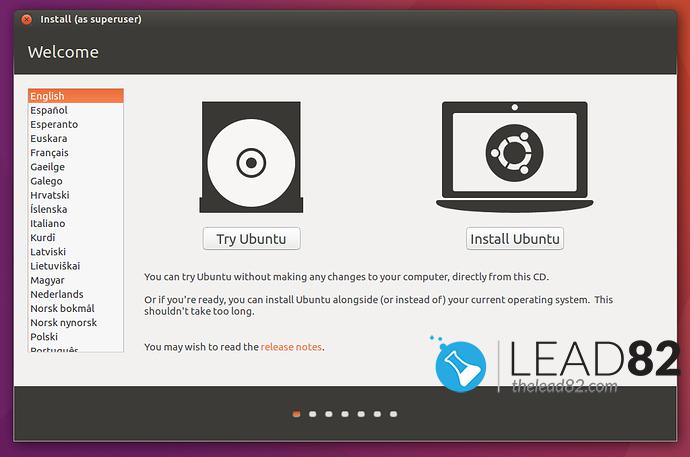
- Download Ubuntu Live CD from the official website
- Burn Ubuntu ISO to USB pendrive using Rufus utility
- Insert the created USB pendrive in your locked computer and then boot it via USB drive (pick the USB boot option in your BIOS SETUP).
- Your computer should boot from Ubuntu USB, you should see the Welcome page of Ubuntu, click on TRY UBUNTU
- Click on the Settings and pick Repositories from the drop-down menu. Software sources window should open. Now select the Community-maintained open-source software option and then close the window
- Open Synaptic Package Manager and click on the reload button. Wait for download to end
- Click on the Quick Search icon, type chntpw , then select it on the list and mark it for installation
- You should be now back to the Synaptic Package Manager window, pick the Apply button
- Open Terminal then type following command: sudo apt-get install chntpw
- Now you need to locate your Windows partition ( Windows\System32\Config ) and then select the partition, right-click on it and pick Open in Terminal
- Type following command to get list of user accounts: chntpw -l SAM
- Select your locked account with following command, press enter after typing it (replace USERNAME with your account name): chntpw -u USERNAME SAM
- In the password editing options pick 1 and press enter to leave the password empty. Finally pres q to close the User Edit menu and then press enter key
- After the confirmation message appears press Y to confirm
- Reboot your computer, when Windows loads you will not be prompted for the user password
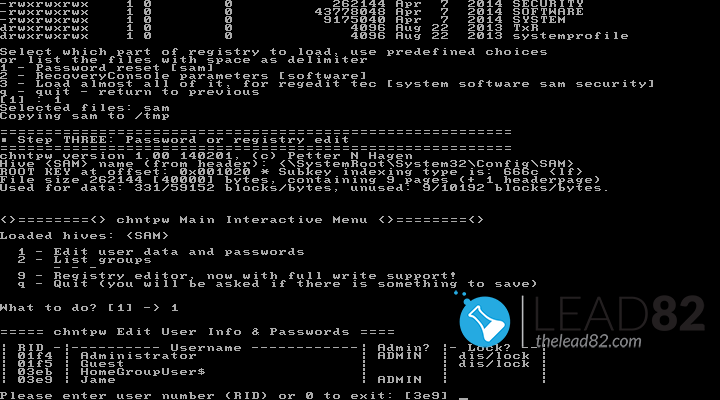
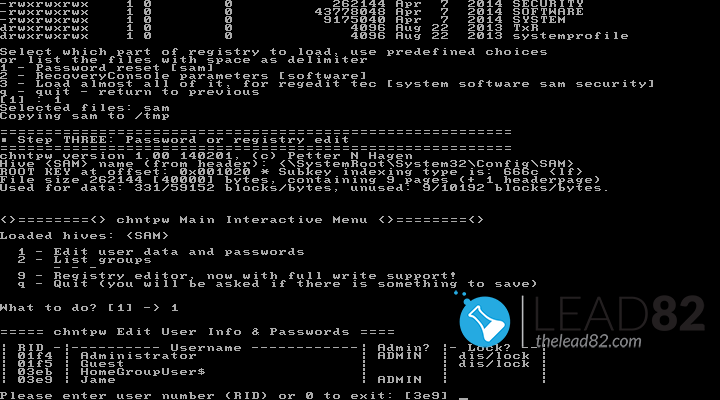
KON-BOOT TO BYPASS WINDOWS PASSWORD (EASIEST AND BEST METHOD)
KON-BOOT s a tool that allows accessing locked computer without knowing the user’s password. Unlike other solutions Kon-Boot does not reset or modify user’s password and all changes are reverted back to previous state after system restart. Right now password bypass is available for Windows XP, Vista, 7, 8, 10 and Mac systems. KON-BOOT is on the market for more than 10 years already and it is a well know and trusted in the security community.
It is the only tool currently (worldwide) which allows you to bypass Windows 10 live / online accounts.
Simply:
- First, create your KON-BOOT USB
- Boot your target computer with this USB (you may need to enter BIOS SETUP first and set the USB as the first boot option)
- Follow the simple instructions presented on the screen
- Wait for Windows to load (any Windows is supported XP, 7, 8, 8.1, 10), choose your account, put any random password and press enter
- Voila, you have bypassed your Windows password and you are logged in!